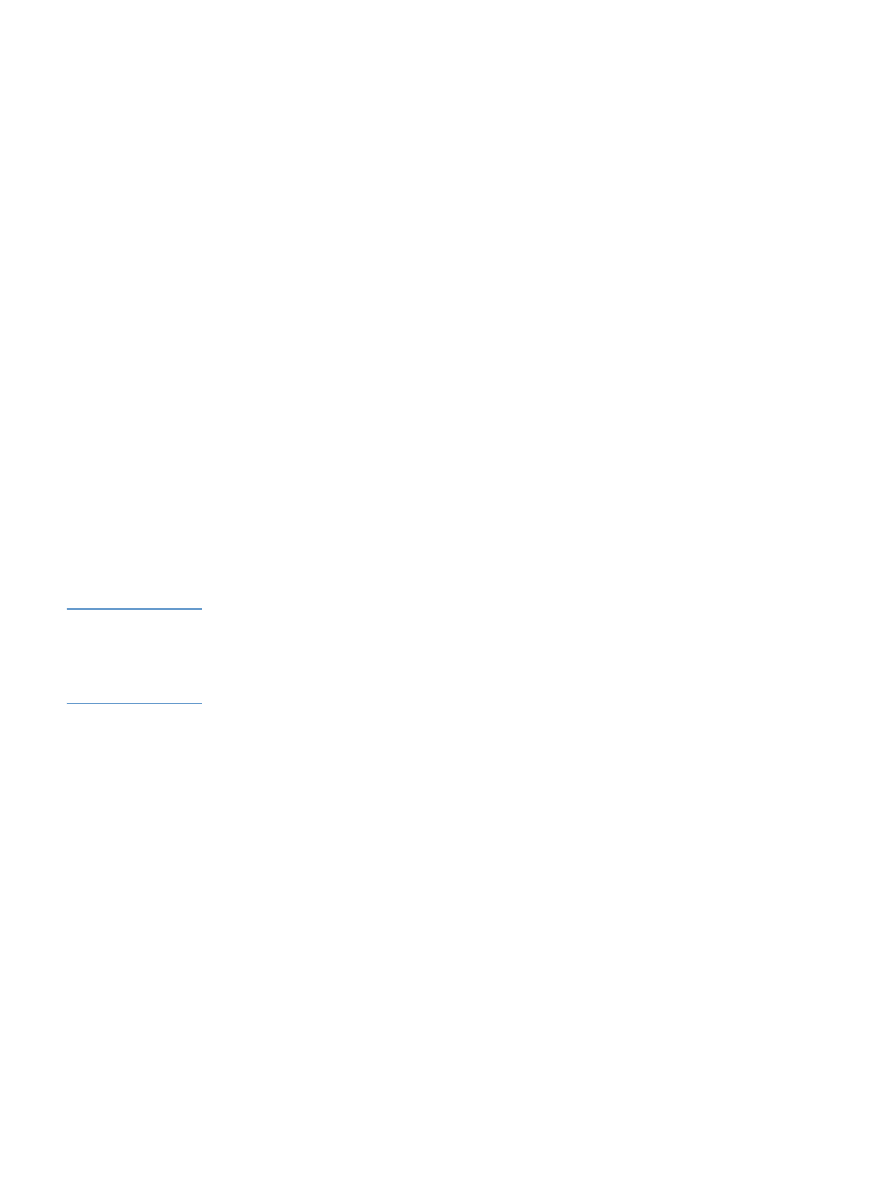
Configuring incoming e-mail
You should configure incoming e-mail if you intend to request information pages from the
product by using e-mail messages. For more information, see
“Sending e-mail commands to the
product” on page 23
.
1
Establish a Post Office Protocol 3 (POP3) mailbox account for the
product
on a mail server
within your organization’s network.
Each POP3 account requires a username and a password. The username combined with
the product’s domain name (which is specified in the outgoing mail configuration) is the e-
mail address for the product. For example, if the POP3 mailbox account username is
“product” and the POP3 server is “hp.com”, the product’s e-mail address will be
“product@hp.com”.
Note
Each
product
that is configured for incoming mail must have its own POP3 mailbox account on
your network’s e-mail server.
The POP3 mailbox accounts are typically configured by your organization’s network or e-mail
administrator.
2
Type the IP address of the POP3 mail server in the POP3 Server text box.
3
Type username and password for the product’s mailbox account, and then click Apply to
save the changes.
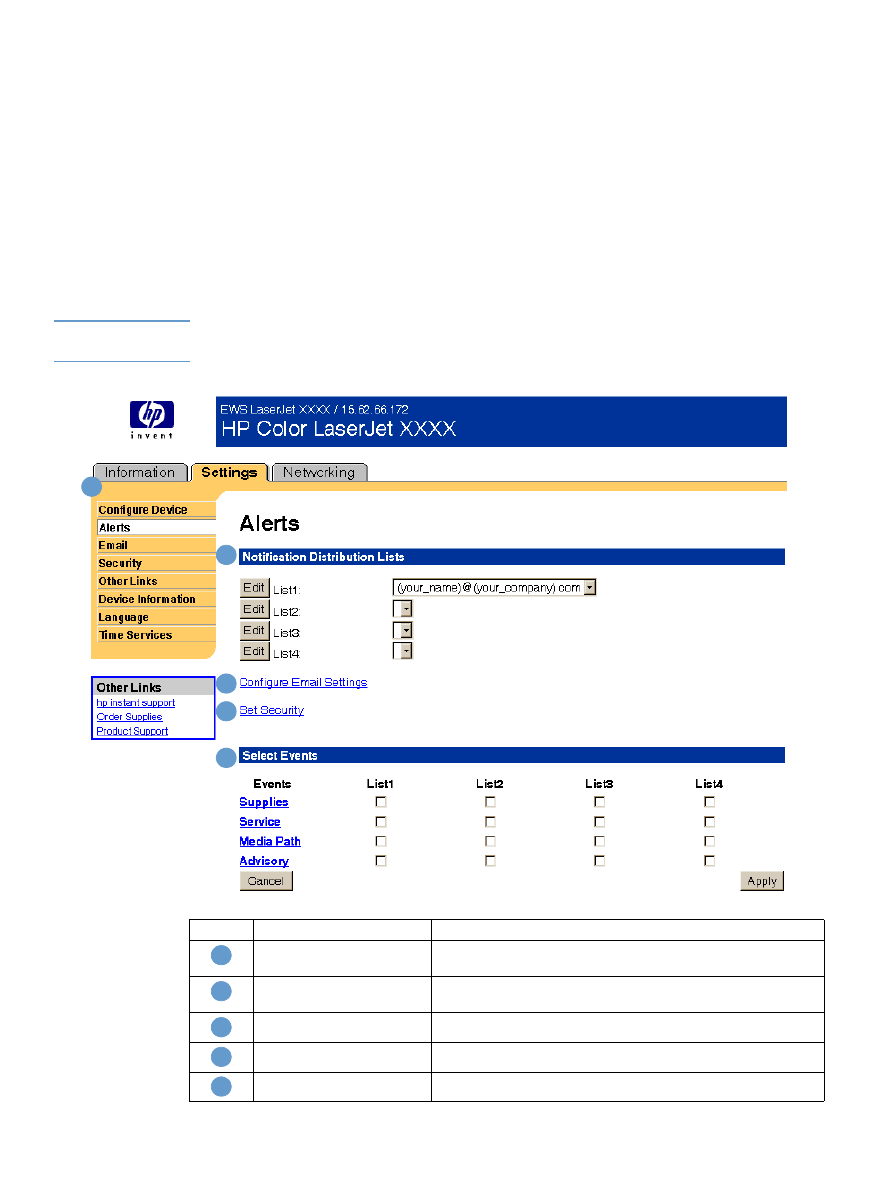
20 Configuring the Product from the Settings Pages
ENWW